Convert PDF to MIDI and Create AI Vocals with ACE Studio

Imagine having a sheet music PDF you need to transform into a performance, whether for a choir rehearsal or a creative project. With ACE Studio combined with MuseScore’s PDF to MIDI conversion, this process becomes smooth and straightforward, transforming your music into lifelike vocal performances.
In this guide, we’ll walk you through the essential steps to achieve this, focusing on how ACE Studio improves your workflow while ensuring the PDF to MIDI conversion process is thoroughly covered.
Note: ACE Studio now supports importing MusicXML files. Compared to importing MIDI, importing MusicXML preserves the lyrics format much better. Therefore, in the steps below, you can use the same process for importing/exporting MusicXML files as you would for MIDI.
Step-by-Step Guide to Convert PDF to MIDI
Step 1: From PDF to MIDI with MuseScore
To use ACE Studio effectively, you first need a MIDI file. By using the MuseScore, you can convert sheet music PDFs into MIDI format. Here’s how to do it:
If you don't already have it, start by downloading and installing MuseScore from their official website. Once installed, open the application and prepare your PDF for conversion.
In MuseScore:
- Click on File > Import PDF, which opens MuseScore’s online PDF import service.
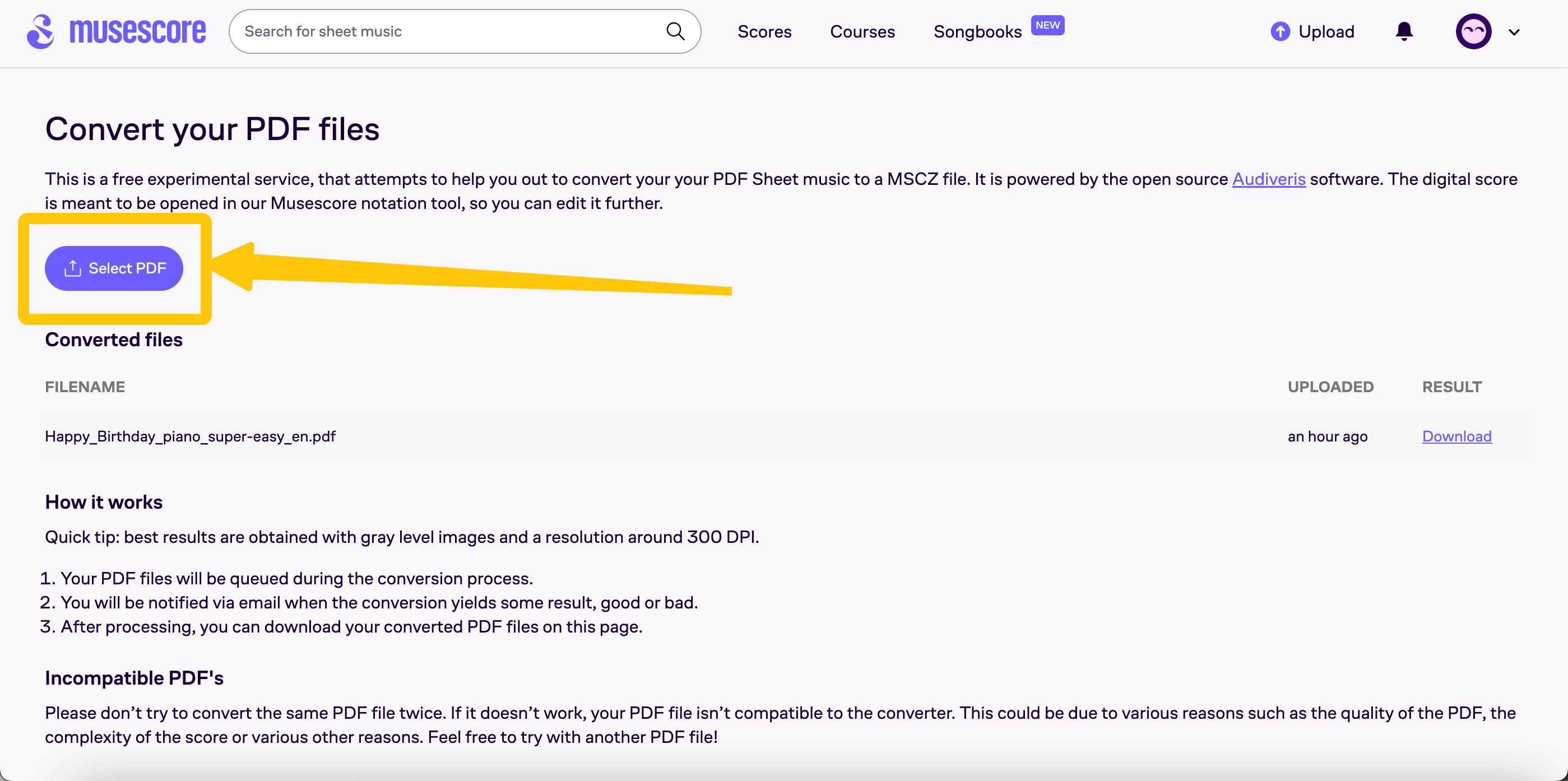
- Upload your PDF file. The Optical Music Recognition (OMR) feature will process the file and attempt to create a MuseScore project (.mscz).
- Once converted, download the .mscz file and open it in MuseScore.
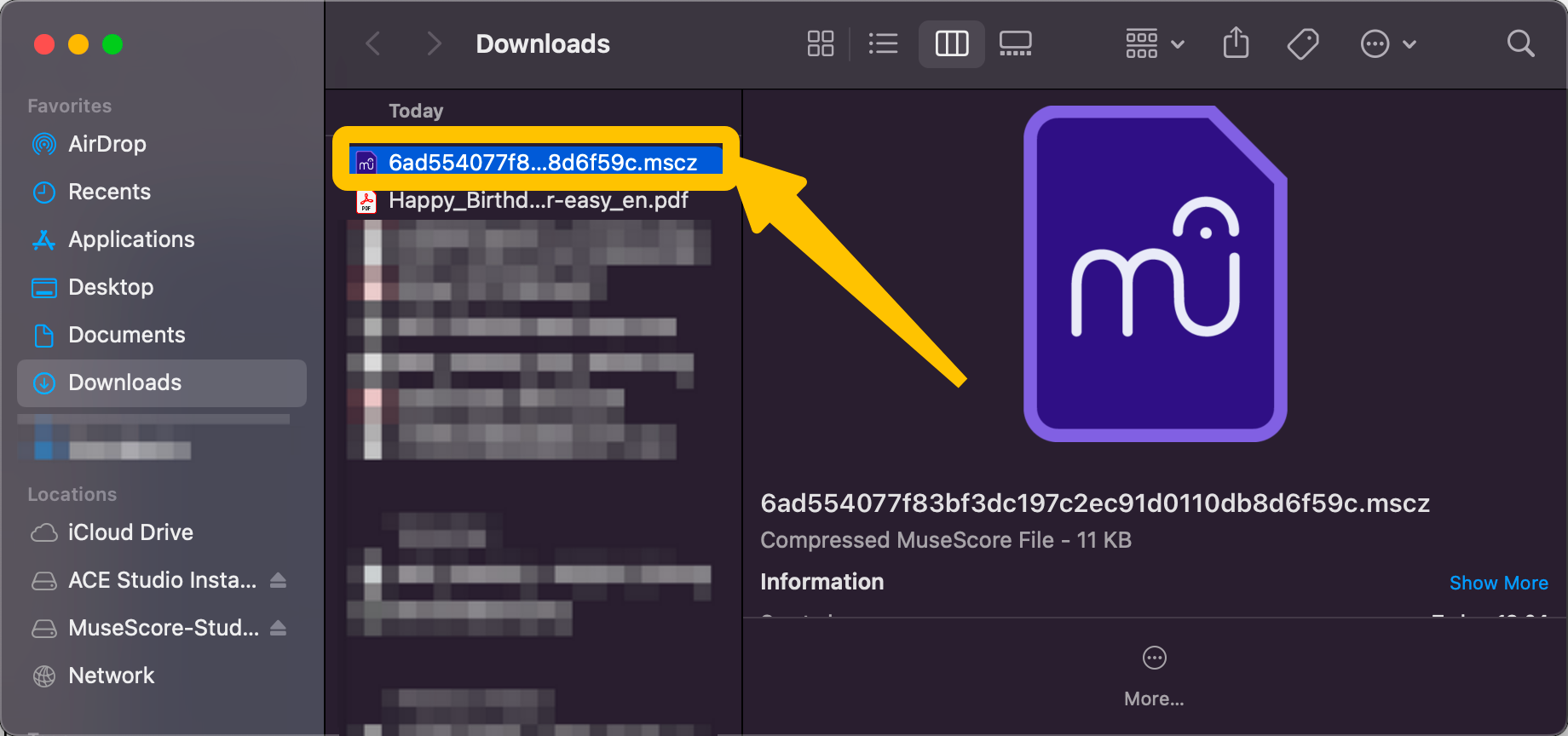
After importing the file, you’ll need to review the score carefully. MuseScore does its best, but OMR technology isn’t perfect, especially with scanned or handwritten PDFs. Look for issues such as:
- Misaligned notes.
- Incorrect rhythms or dynamics.
- Missing measures or symbols.
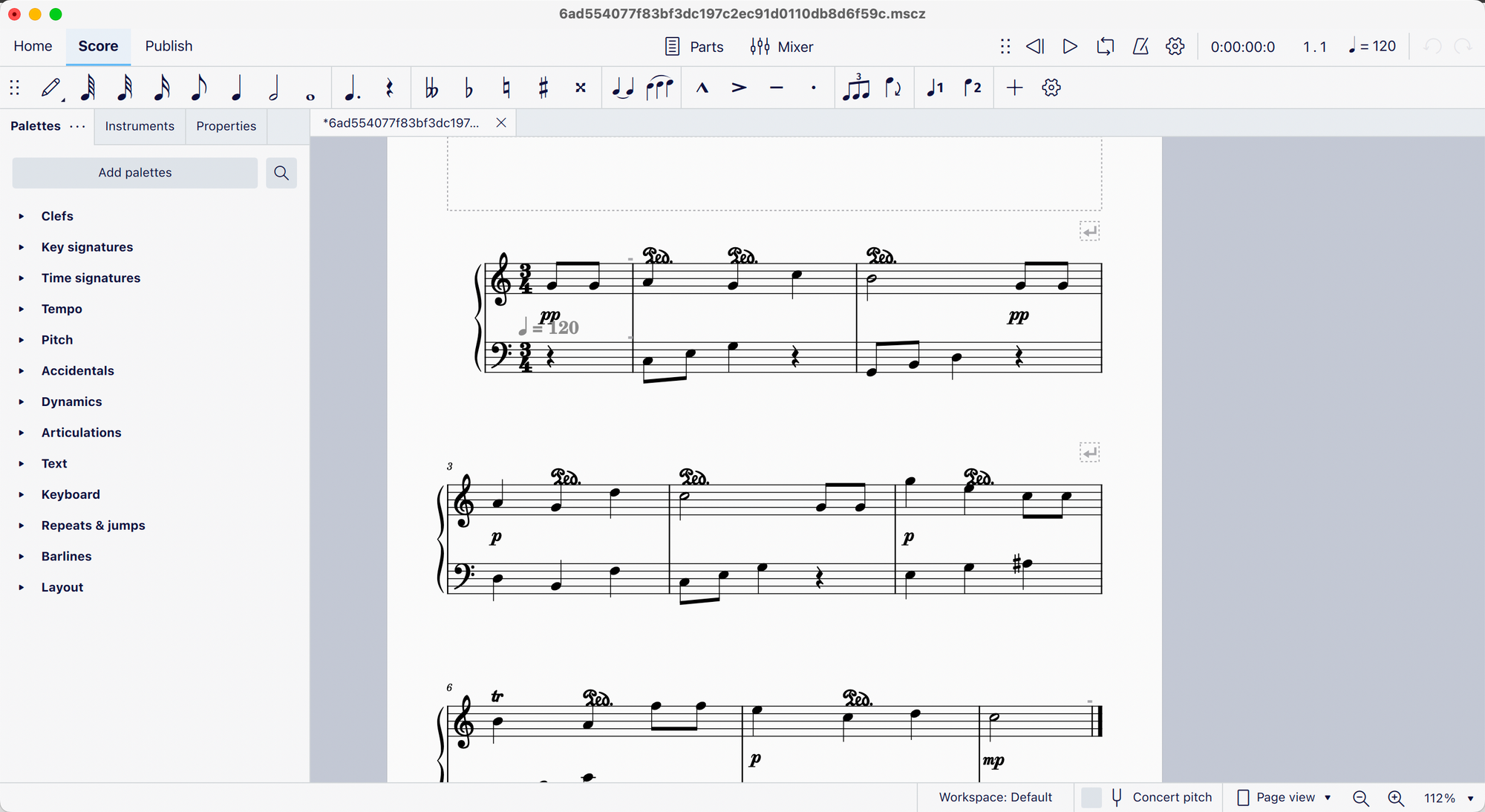
MuseScore’s editing tools make it easy to fix these errors. When the score is clean and accurate, you can export it as a MIDI file. Go to File > Export, choose MIDI as the format, and save the file to your computer.
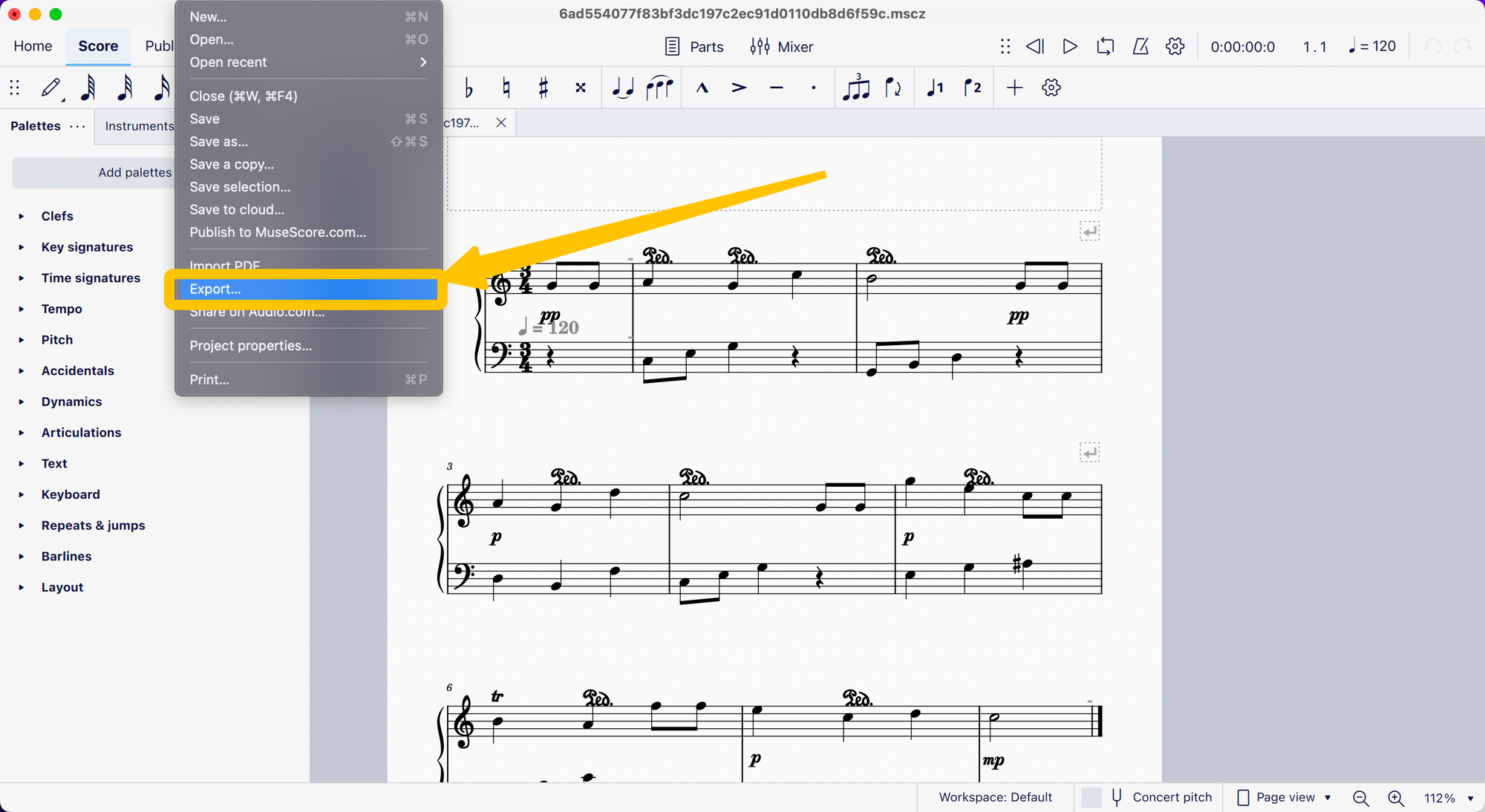
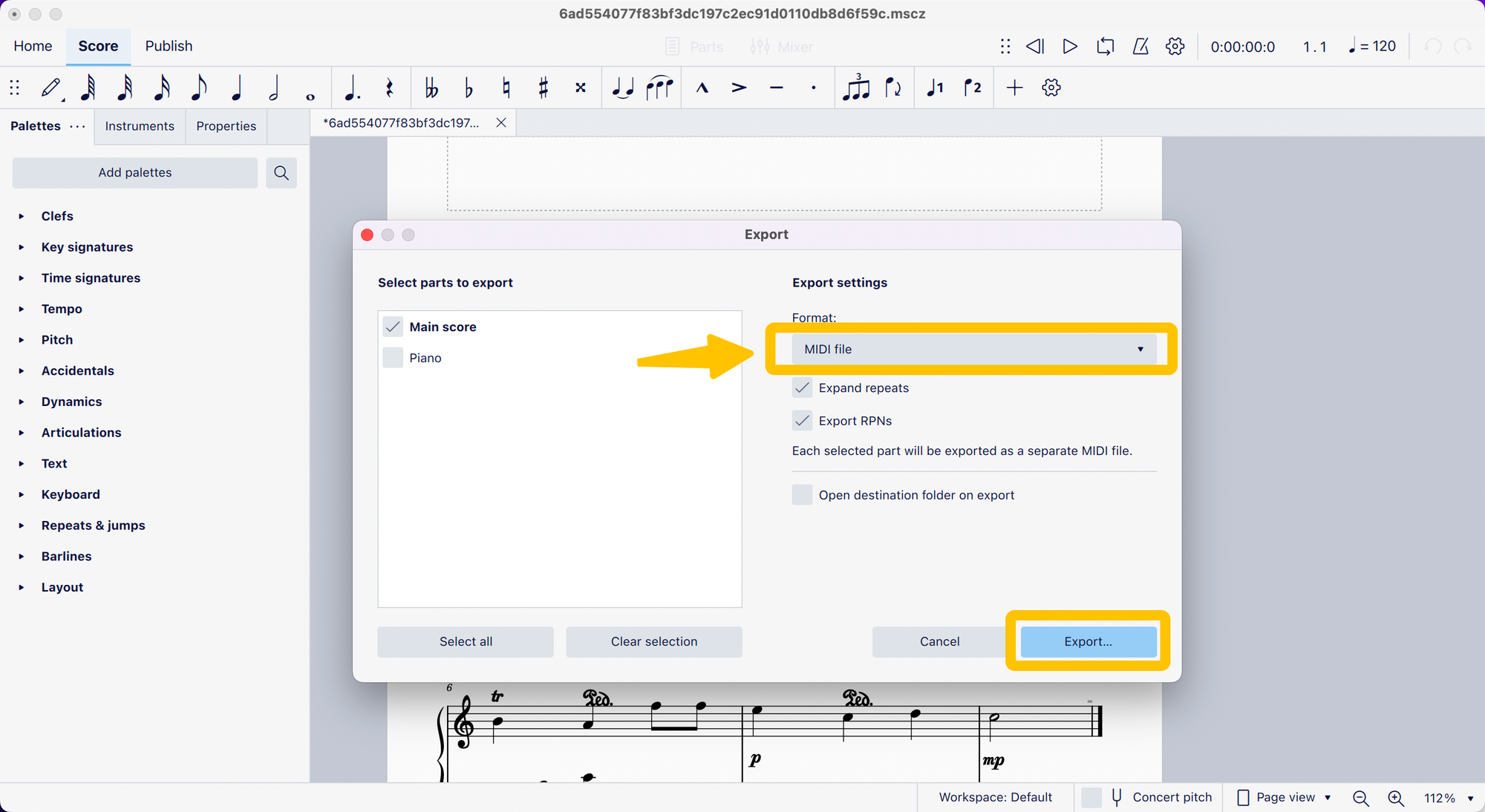
Tips for Successful PDF to MIDI Conversion
Start with High-Quality PDFs
The success of your conversion depends on the quality of your PDF file. Always use digitally created PDFs rather than scanned or photographed ones. Digital files feature clean, well-defined musical symbols that MuseScore’s Optical Music Recognition (OMR) can
Simplify Complex Arrangements
If your sheet music includes intricate orchestral arrangements with multiple instruments, simplify it by focusing on the primary melody or vocal line. OMR tools often struggle with complex notations, leading to errors that can be time-consuming to fix in MuseScore.
Review and Refine the Conversion
After MuseScore processes your PDF, download the resulting .mscz file and review it in detail. Check for:
- Correct note placement and rhythmic accuracy.
- Misinterpreted dynamics or missing symbols like crescendos or staccatos.
- Proper spacing and alignment of measures to match the intended structure.
Use MuseScore’s Editing Tools
MuseScore provides a suite of tools to clean up your score:
- Fix note errors with the note input tool.
- Test corrections using the playback feature.
- Adjust spacing and alignment with the layout settings for a polished score.
Test Before Exporting
Play the score in MuseScore to identify and resolve any remaining issues. This step ensures the exported MIDI file will perform as expected in ACE Studio.
Export with Care
When exporting your file, select MIDI as the output format. To stay organized, save it with a descriptive name, like “Project_Choir_V1. " A well-labeled file ensures easy access and clarity, especially if you’re testing multiple versions.
Step 2: Transform MIDI into AI Vocals with ACE Studio
Once you’ve prepared your MIDI file, the next step is to import it into ACE Studio. This step ensures your MIDI file is ready for AI vocal generation while retaining its original tempo and structure.
- Open ACE Studio and navigate to File > Import > Import MIDI.
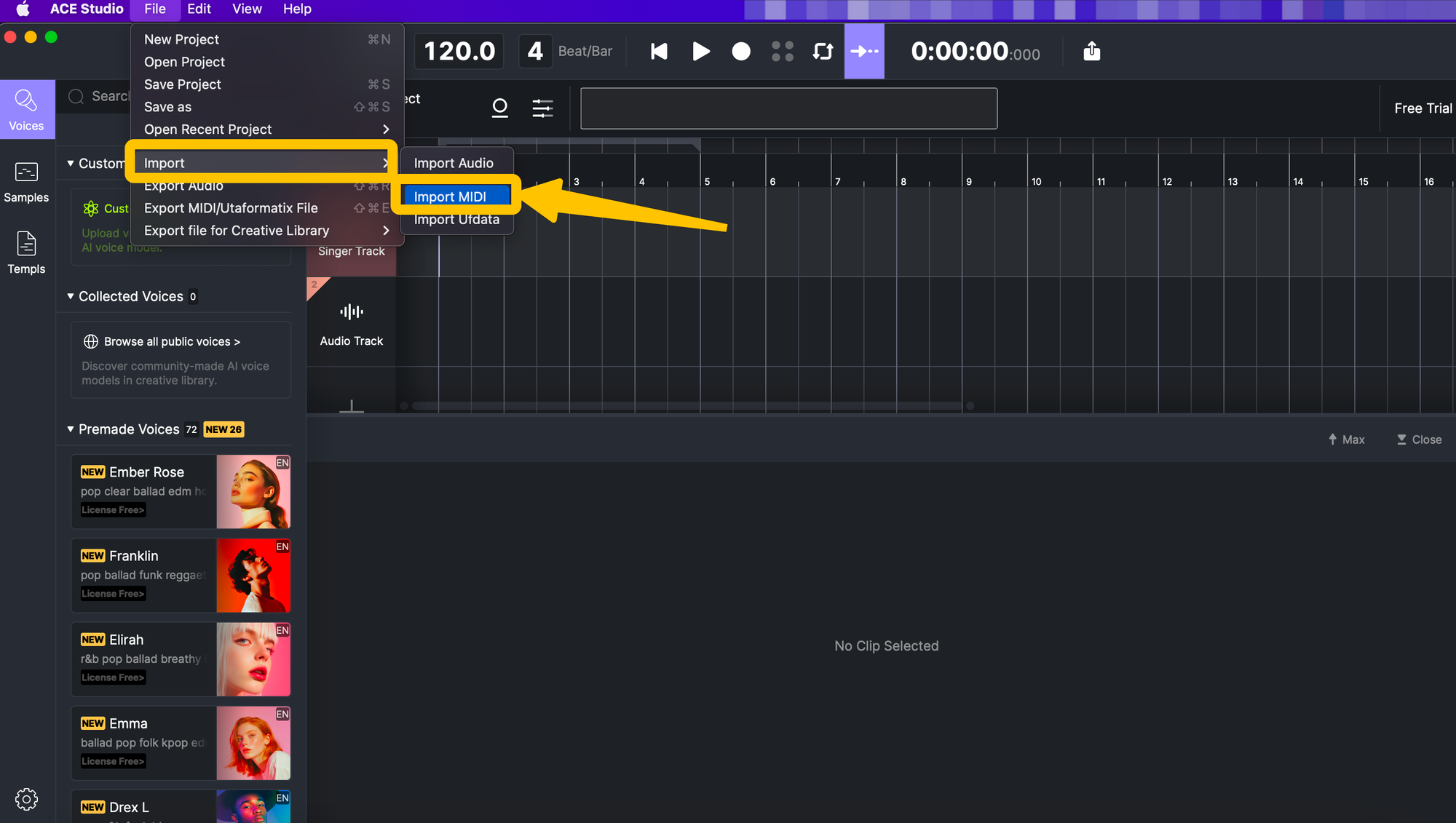
- Select your MIDI file from your computer.
At this point, you’ll see a message: "Do you want to apply the tempo and signature from the importing MIDI file?"
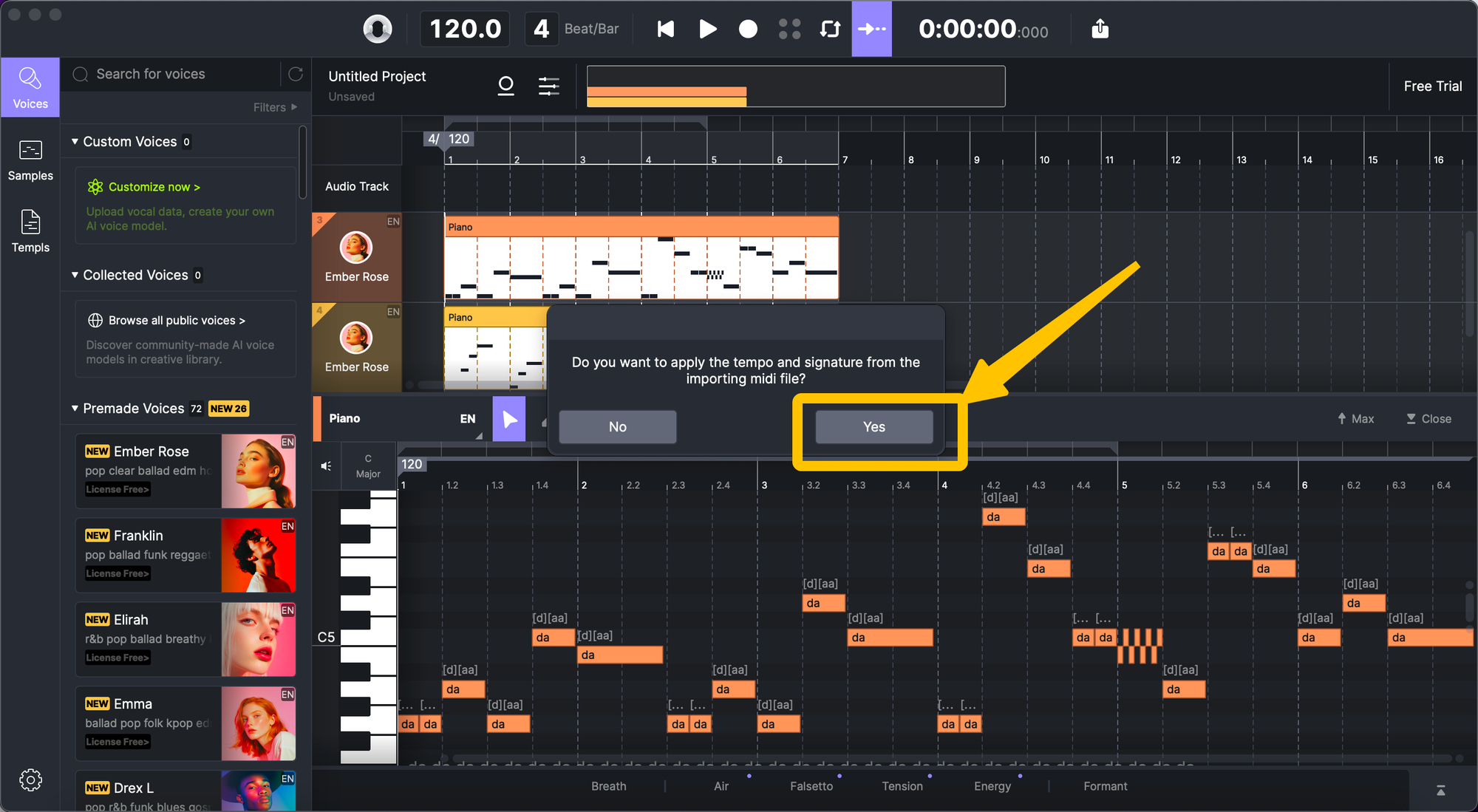
Click "Yes" to ensure the imported MIDI maintains its original tempo and time signature. This is especially important for compositions with dynamic tempo changes or unconventional time signatures, as it ensures accurate synchronization between the AI vocals and the music.
Once the MIDI file is imported successfully, you can move on to the next step.
Adding Lyrics to Your MIDI
After importing the MIDI file, it is time to add lyrics. This is where ACE Studio's powerful lyrics editor comes into play, allowing you to sync words seamlessly with the notes in your MIDI file. By doing so, you enable the AI to generate a natural-sounding vocal performance that feels both expressive and professional.
Step 1: Open the Lyrics Editor
Navigate to the Lyrics Editor within ACE Studio. The interface is simple and intuitive, designed to help you quickly type in lyrics and assign them to specific notes in your MIDI. This step is essential for the AI to generate a natural-sounding vocal performance by effectively combining the MIDI and lyrics.
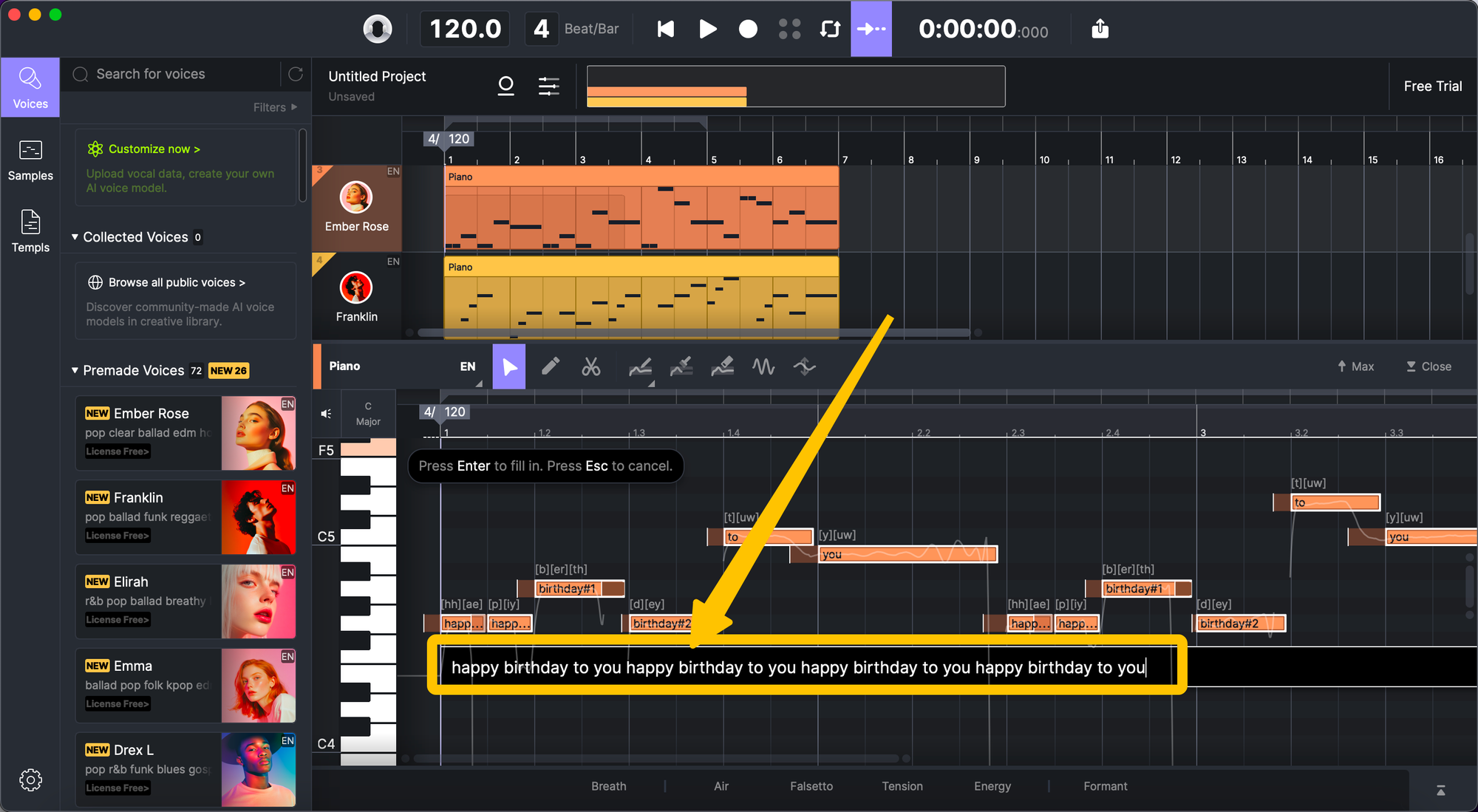
Step 2: Input the Lyrics
For each section of your MIDI, type in the corresponding lyrics. ACE Studio uses a syllable-to-note approach, ensuring each syllable aligns with a specific note in the melody. If a word spans multiple notes, the lyrics editor makes it easy to split or stretch the syllable across those notes to maintain natural phrasing.
Step 3: Adjust for Longer Lyrics
- If the number of syllables in the lyrics exceeds the number of notes, split some notes into smaller ones to accommodate the extra syllables.
- If the number of syllables in the lyrics is fewer than the number of notes, use a sustained note ("-") to stretch one syllable across multiple notes.
These adjustments are especially helpful for slower music sections where words need to be sustained for longer durations.
Step 4: Preview the AI-generated vocals
Once you’ve finished assigning lyrics, click the Play button to preview the AI-generated vocals. This allows you to hear how the lyrics align with the melody and make any necessary adjustments for a smoother and more natural performance.
convert MIDI to AI vocals in ACE Studio
Getting the Best Results with ACE Studio
Once your MIDI file is ready, ACE Studio takes over, enabling you to transform your project into a dynamic, vocalized performance. To get the most out of this powerful tool, follow these tips:
Start with a Clean and Accurate MIDI File
The quality of the AI-generated vocals heavily depends on the structure of your MIDI. Ensure your MIDI is:
- Free of timing issues, with all notes aligned to the tempo.
- Simplified to focus on the vocal melody, avoiding unnecessary overlapping tracks.
- Properly labeled, with the vocal line clearly identified for ACE Studio to process.
Choose the Right Voice Style
ACE Studio offers a variety of AI voice options tailored for different use cases:
- Choir Rehearsals: Opt for natural voice types, like soprano or baritone, to help singers follow their parts effortlessly.
- Creative Projects: Experiment with unique or robotic tones for genres like electronic or avant-garde music.
- Emotional Performances: Use expressive voice styles, fine-tuning pitch and dynamics for a human-like feel.
Thoughtfully Align Lyrics
Syncing lyrics to your MIDI melody requires precision:
- Match syllables to individual notes for clear pronunciation.
- For longer syllables, stretch them across multiple notes to ensure smooth phrasing.
- Avoid overcrowding fast-paced sections with excessive lyrics to maintain clarity.
Preview and Iterate Often
ACE Studio’s playback feature is your best ally for fine-tuning:
- Check Timing: Verify that the lyrics align perfectly with the melody.
- Adjust Dynamics: Test different volume levels and tempo variations to enhance the performance.
- Fix Pronunciation: Instead of splitting lyrics into individual syllables, directly modify the phonemes to correct pronunciation errors and improve clarity.
Leverage Advanced Settings
Customize your AI vocals with ACE Studio’s advanced features:
- Pitch Adjustments: Manually draw pitches, edit pitch modulation, add vibrato, or fine-tune notes to enhance expressiveness.
- Tempo Changes: Match the pacing to the desired emotional tone.
- Reverb and Effects: Apply reverb or echo for a polished, natural sound.
Experiment with Vocal Layers
ACE Studio allows you to layer multiple vocal tracks for harmonies or unique textures:
- Create harmonies by layering soprano, alto, and tenor tracks.
- Blend contrasting voice types for innovative soundscapes.
Save and Export Strategically
When your project is complete, ACE Studio offers flexible saving options:
- Save multiple drafts to experiment with different vocal styles or arrangements.
- Export in WAV for high-quality results or MP3 for easier sharing.
- Include both MIDI and audio files to preserve flexibility for future edits.
ACE Studio: Your Creative Partner in Music Creation
Converting a PDF to MIDI is just the starting point of an incredible creative journey. The real magic happens when that MIDI file enters ACE Studio, transforming into a professional-quality vocal performance. Whether you’re crafting rehearsal tracks, composing original music, or experimenting with AI-driven innovation, ACE Studio simplifies every step, making it intuitive and rewarding.
By combining traditional sheet music's familiarity with AI's advanced capabilities, ACE Studio redefines how music is created, rehearsed, and shared. From transforming PDFs into MIDI files to generating lifelike AI vocals, ACE Studio empowers musicians, educators, and creators to save time, enhance creativity, and achieve stunning results.
More than a tool, ACE Studio is your creative partner. It bridges the gap between classic music notation and the boundless potential of modern technology. Whether you’re preparing dynamic rehearsal tracks or producing polished demos, ACE Studio’s intuitive design and professional-grade features bring your ideas to life.
The future of music isn’t about replacing creativity—it’s about amplifying it. Start your journey with ACE Studio today and experience how technology can take your music further than ever before.
FAQ
Can I Convert Scanned or Handwritten PDFs to MIDI?
Yes, you can, but results may vary. MuseScore’s Optical Music Recognition (OMR) tool works best with digitally created PDFs with clear and well-defined musical symbols. Scanned or handwritten PDFs may require more manual corrections after conversion.
Do I Need Prior Experience With Music Software to Use ACE Studio?
Not at all! ACE Studio is designed with simplicity in mind, featuring an intuitive interface that makes it easy for beginners to get started. However, some familiarity with MIDI files and music notation will help you make the most of its features.
How Accurate is the PDF to MIDI Conversion in MuseScore?
MuseScore’s OMR tool is highly effective with clean, digitally created PDFs. However, scanned or complex scores may have errors, such as misaligned notes or missing dynamics, requiring manual editing in MuseScore before exporting as MIDI.
Can I Use ACE Studio for Multiple Vocal Tracks or Harmonies?
Absolutely! ACE Studio allows you to layer multiple vocal tracks, enabling you to create rich harmonies by combining different voice types, such as soprano, alto, and tenor.
In What Formats Can I Export My ACE Studio Projects?
ACE Studio supports exporting in multiple audio formats, including WAV for high-quality results and MP3 for easier sharing. You can also save your MIDI file alongside the audio for future edits.
Is ACE Studio Suitable for Professional Productions?
Yes! ACE Studio produces professional-grade vocals that can be used for a variety of purposes, including demos, educational content, and even studio projects. Its flexibility and quality make it a valuable tool for musicians at any level.